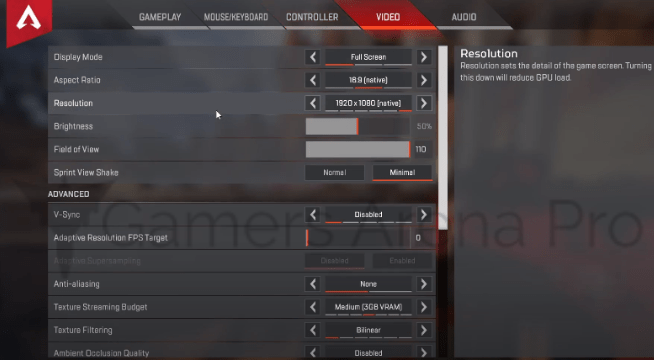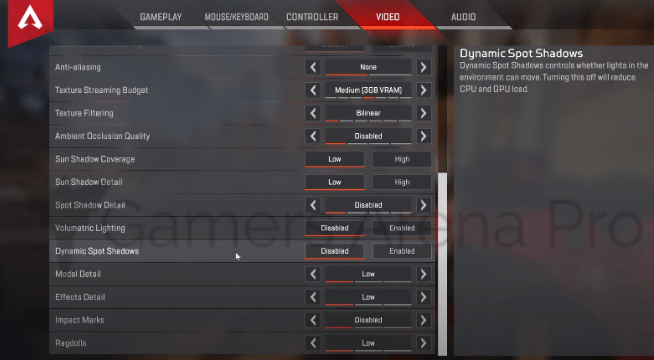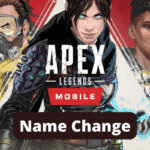Apex Legends is one of the most played games ever, and the number keeps on increasing without a break. The game is free-to-play, with no cost required. And thus it attracts more players. However, being free, it needs a lot of space to adjust to your PC. The game is roughly 22 GB and needs 10 to 15 GB extra space for the download process.
After downloading, it still needs a setting retouch to play it nicely. Some beginners cannot find out and struggle to figure out the best PC settings for Apex Legends.
There are some tricks and tips that every Apex professional follows regarding settings and frame rates (fps) as it enhances the performance of the game, gives you a quicker shot of what is going on, and gamers’ performing skills.
Want to know the best PC settings for your Apex Legends series? This article should be enough, so move ahead to read more! Free apex coins generator latest apex coins
Best Apex Legends Requirements for PC/System in 2024
Minimum System Settings
| Operating System | 64-bit Windows 10 |
| Hard Drive | 22 GB |
| CPU | Intel Core i3-6300 3.8GHz / AMD FX-4350 4.2 GHz Quad-Core Processor |
| GPU | NVIDIA GeForce GT 640 / Radeon HD 7730 |
| GPU RAM | 1 GB |
| RAM | 6 GB |
Recommended System Settings
If you can afford high-power settings for Apex Legends, in which they have increased framerates and nice-looking playable display, then go for these settings below.
| Operating System | 64-bit Windows 10 |
| Hard Drive | Maximum 30 GB of free space |
| CPU | Intel i5 3570K, or equivalent |
| GPU | Nvidia GeForce GTX 970 / AMD Radeon R9 290 |
| GPU RAM | 8 GB |
| RAM | 8 GB |
Apex Legends Best Normal Settings for Video in 2024
While playing Apex Legends, you surely want it more and more clearly; that is a fact. So game lovers would love to go for higher FPs to increase their in-game performance. But it has a price to decrease your graphic settings.
- First, log in to your Apex Legends.
- On the bottom right-hand corner, you will discover a gear button. Click it, and a settings page will appear.
- Then click on the “video tab.” From here, you will change your game settings.
- Display mode: Use the full-screen display to get a faster frame rate.
- Aspect Ratio: Tune it with the native ratio of your monitor/display.
- Resolution: Keep it to the native resolution of your display. (lower resolution will give you a boost in FPs but will take away the fun of the game you want. So we recommend keeping the resolution high or according to your monitor).
- Field of view: This usually won’t impact the game’s performance. However, if you still want, go for a higher or lower view as per your wish.
- Sprint view shakes: It interferes with your camera but has no effect on FPs.
Apex Legends Best-advanced Settings for Video in 2024
Performance improvement varies from system to system. To get high FPs and high performance, apply these steps;
- V-Sync: It is best if V-sync is disabled as it harms FPs and input lag. It is wholly useless as well, in case you have a G-sync display.
- Anti-Aliasing: Want an outstanding performance? Keep this setting to TSAA.
- Texture Filtering: Set it down to bilinear to have a 5-6% boost in performance. This action will also free up your GPU.
- Ambient Occlusion Quality: Keep it low to get a boost in performance.
- Adaptive Resolution FPS Target: If you need a compatible frame rate, then this function is unnecessary to touch.
- Texture Streaming Budget: Keep it high. But if you opt for better performance, keep it to the low end (or scale it according to the RAM you have).
- Sun Shadow Coverage: Keep it low.
- Sun Shadow Detail: Keep it low to get a reasonable frame rate.
- Volumetric Lightning: Disable this setting to get a 5% boost in performance.
- Dynamic Spot Shadows: Though it possesses a little benefit, you can disable it.
- Model Detail: It has a minor effect, even if we move the scale from high to low or low to high. But keeping it low will boost your performance, and keeping this setting high may affect it. So choose which suits you better.
- Effects Detail: It manages the quality of visual effects. Set this low.
- Impact Marks: Usually, it does not affect performance. So please turn it off.
- Ragdolls: Keep this setting low as well.
Also Check: Which country made APEX LEGENDS?
Apex Legends Best Settings for Audio in 2024
The sound effects contribute little to your Apex Legends’ best settings, but you can still follow these points not to miss any chance of victory.
- Sound Effects Volume: Keep it high.
- Music Volume: We recommend you to keep it low, not to lose any essential details, as music has nothing special to do in the game except for enjoyment.
- Master Volume: It ultimately depends on you. Do as you desire.
- Dialogue Volume: Keep it possibly high not to miss any auditory information.
Apex Legends Best Sensitivity and Mouse Settings in 2024
To get the best Apex Legends settings for controllers in 2024, that’s necessary to give this part a comprehensive look. Because some players would play the game using the default settings, but that’s not enough. Default settings may sound tireless, but it is incredibly non-advantageous.
Before playing any Apex Legends, give a retouch to your in-game or controller settings to get the best out of this free-to-play game. Apex Legends: 10 Best Weapon Loadouts, Ranked
For Mouse Settings;
- Mouse Acceleration: Off.
- Mouse Invert: Keep this off as well, unless you are one of those who invert control in the game.
- Lighting Effect: On it.
For Sensitivities;
To get a good sensitivity of Apex Legends in 2024, follow these steps;
- To make conservative and accurate movements, keep ADS sensitivity low.
- Increase the General Aiming Sensitivity a bit higher than ADS sensitivity. Make sure that it is easy for you to control.
- Scoped sensitivity depends on you. It shows how good you are at long-range shots.
Best NVIDIA Graphic Card Settings for Apex Legends in 2024
If your PC has an NVIDIA Graphic Card, go through the steps described below to get the best performance on Apex Legends.
Note: Some settings may not be possible on your PC.
- Open the NVIDIA Control Panel and move your cursor over the “Manage 3D Settings.”
- Select “Program Settings” and find Apex Legends. (if you can’t find it, then select “Add” and find it again.)
- The drop-down list under “Select the preferred graphics processor for this program” selects a high-performance NVIDIA processor.
- Maximum Pre-rendered Frames: Set it to “1”.
- Monitor Technology: Set it to “G-sync” if possible.
- Multi-display GPU Acceleration: Set ti to “Single Display Performance Mode.”
- Power Management Mode: Set it to “Prefer Maximum Performance.”
- Texture Filtering — Quality: Set it to “Performance.”
- Vertical Sync: Disable this setting.
- Threaded Optimization: Enable this setting.
- Preferred Refresh Rate: Set it to “Highest Available.”
Disable Windows Update Delivery Optimization Settings
We recommend this setting only to enhance your Apex Legends performance.
- Open Window start menu.
- In the search bar, write “Windows Update Settings” and search it.
- Click on “Advanced Option” and then on the “Delivery Optimization” option.
- Turn off the “Allow downloads from other PCs” option if it’s not.
Clean Temporary Files on your PC
A game’s high performance is wholly connected with the PC. If your game is working well, then your PC is working fine too. But if the speed of your Apex Legends is low and you are encountering screen display issues, then there is a particular need for your PC cache clearance for better Apex Legends performance in 2024
For that, follow these steps;
- Click on the “Start” button and write “%localappdata%” in the search bar, and press enter.
- Open the “Temp” folder.
- Select all the files in the folder. (press Ctrl+A to select at once).
- Then “delete” these files as temporary (leave the ones left unselected).
- After that, empty the recycle bin.
- Another option is to use CCleaner, which is free to use.
- Now restart your PC, and you are good to go.
Final Words
We have tried to conclude everything to the great point regarding Apex Legends Best PC Settings in 2024. So now you’ve got a good idea about the best settings of Apex Legends, apply them and jump straight into the arena and conquer the battle.
If you still meet any issues, you can contact us by commenting on this post, and we’ll be there to answer your confusion.